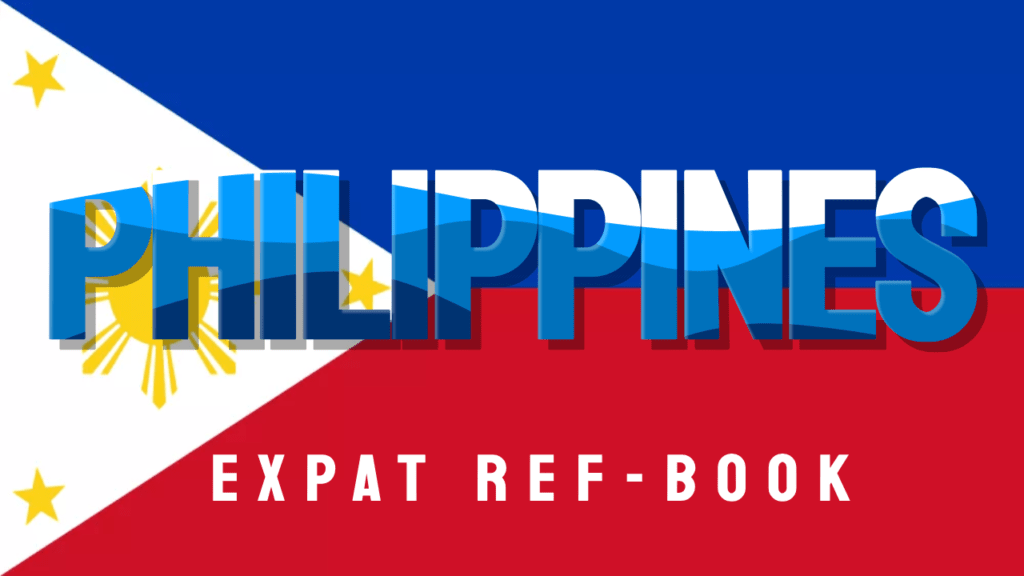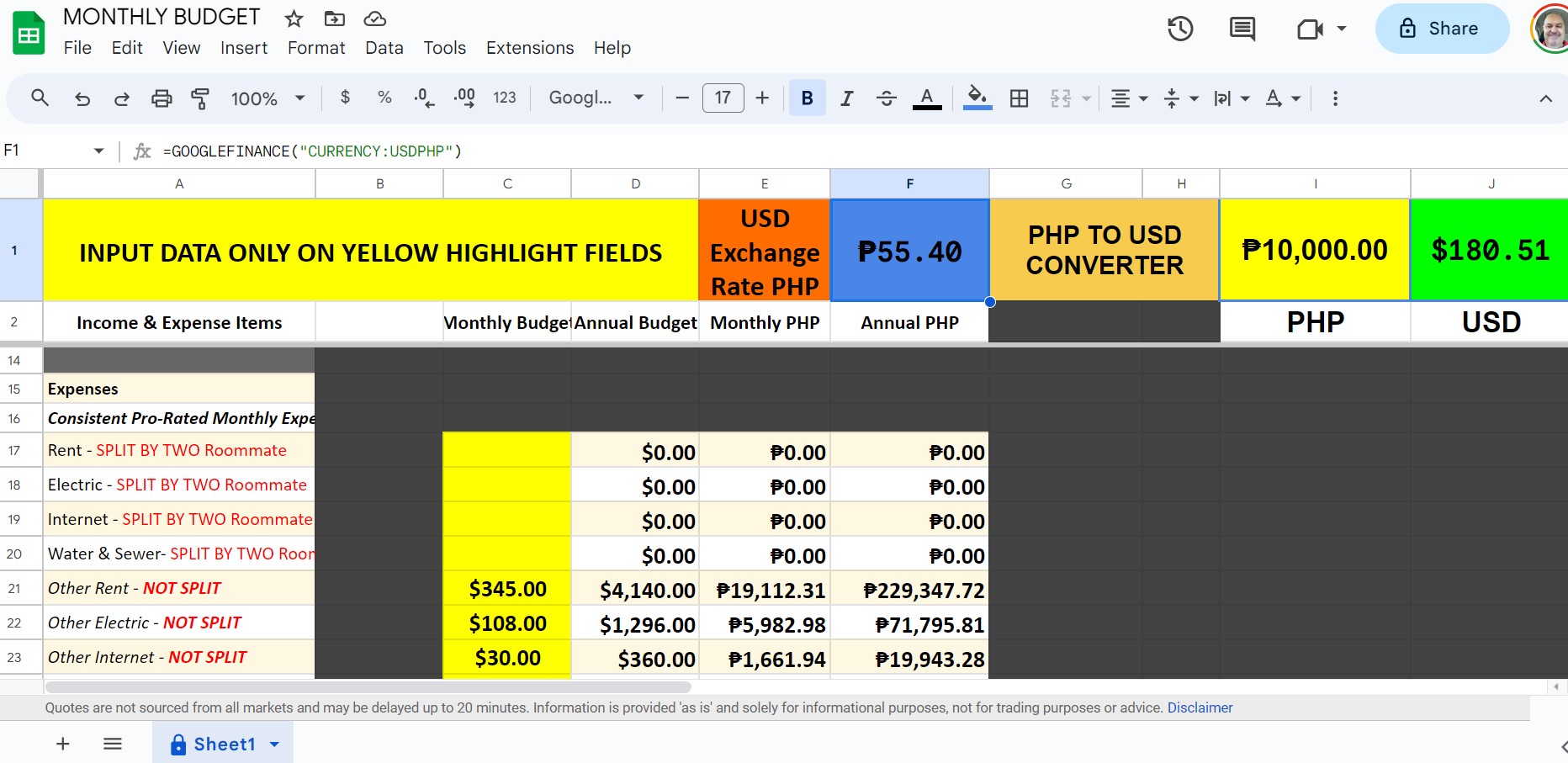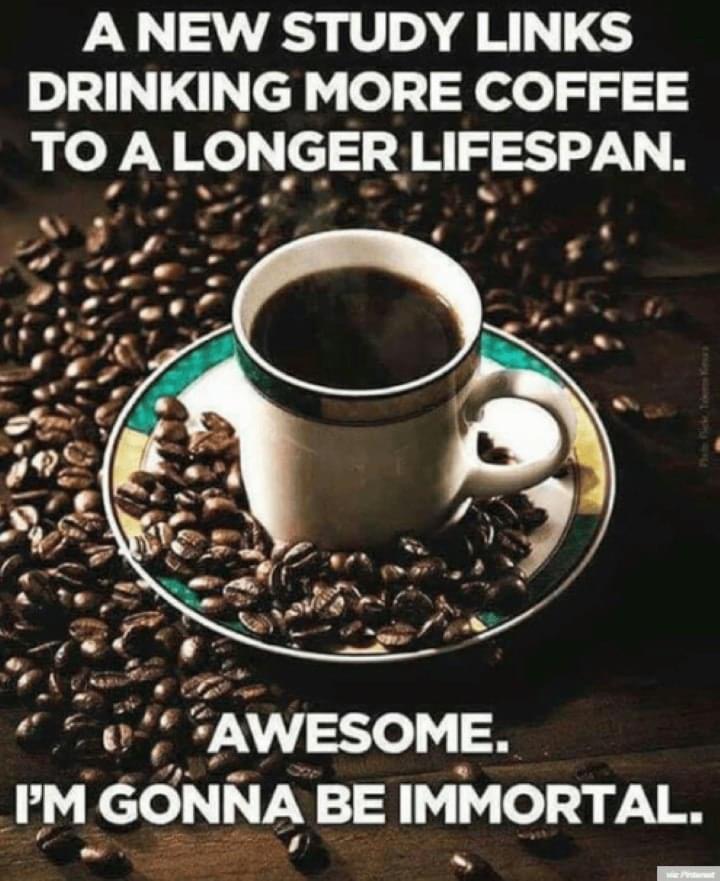How To Install IPTV
- Downloader App on Firestick/Android – Install Secret Apps (2023)
How to Install Downloader App on Firestick – Video Guide
How to Install Downloader App on Firestick – Video Guide
Below we have provided a video and screenshot guide for installing the Downloader App on Firestick.
We suggest watching this video first and then reviewing the screenshots after for more details.
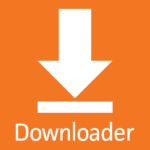
How to Install Downloader App on Firestick – Screenshot Tutorial
The following process is for those using the Amazon Firestick, Fire TV, Fire TV Cube, or any Fire TV device.
1. From the home screen of your device, hover over the Find option.
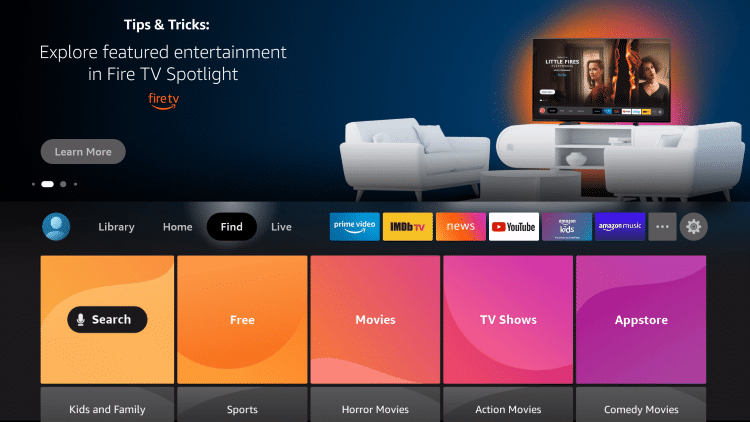
2. Click Search.
Your online activity is tracked by your Internet Service Provider, app/addon devs, and government through your identifying IP address.
Stream anonymously by using ExpressVPN
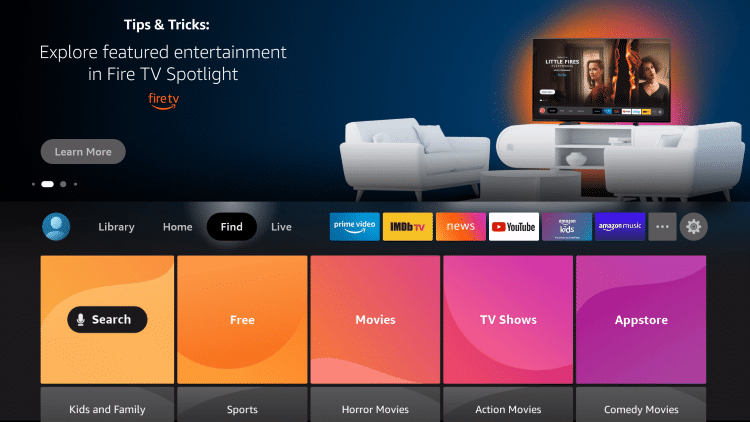
3. Search for and select Downloader.
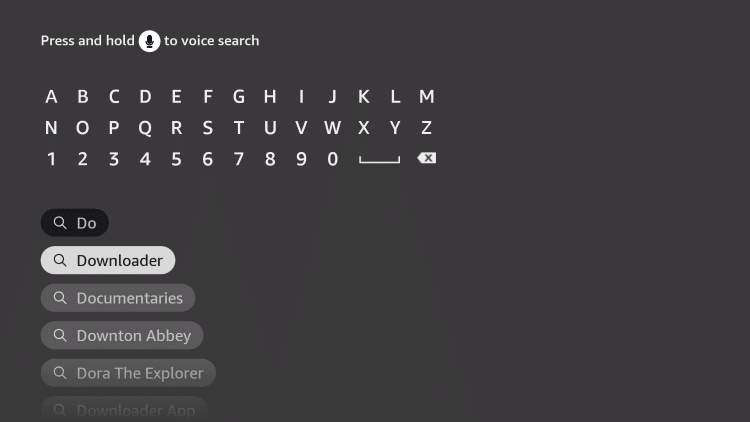
4. Choose the Downloader app.
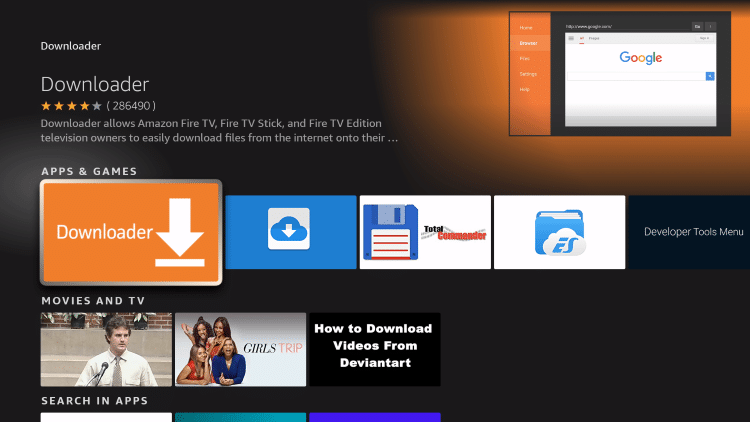
5. Click Download.
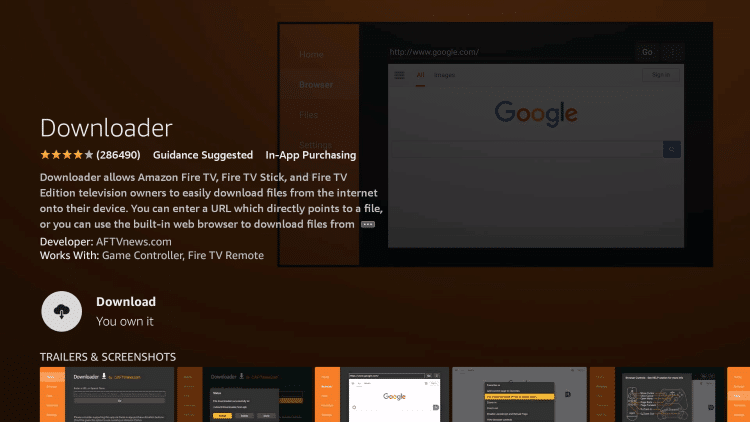
6. Wait for the app to install.
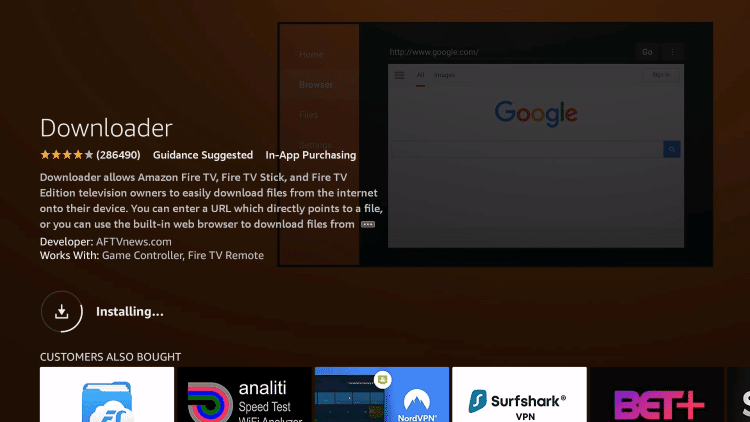
7. Once the app finishes installing click Open.
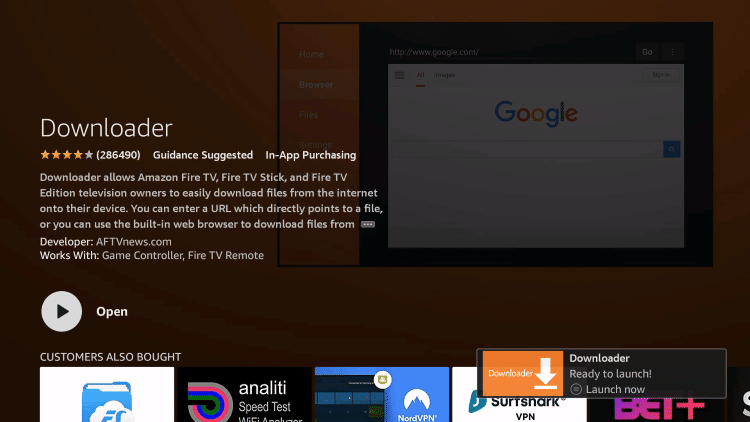
8. Return to the home screen and open Settings.
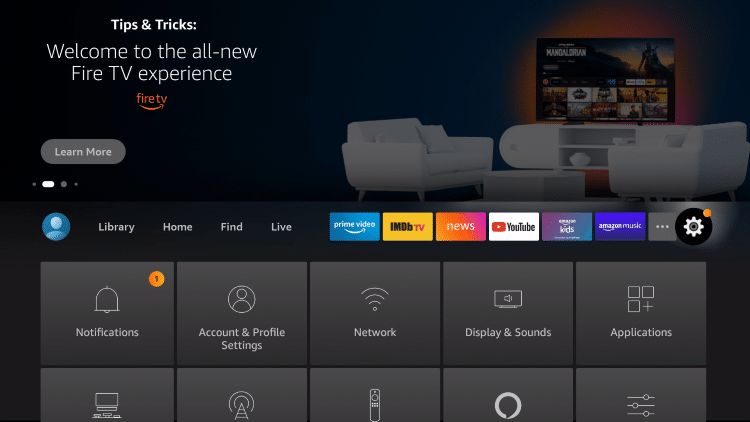
9. Click My Fire TV.
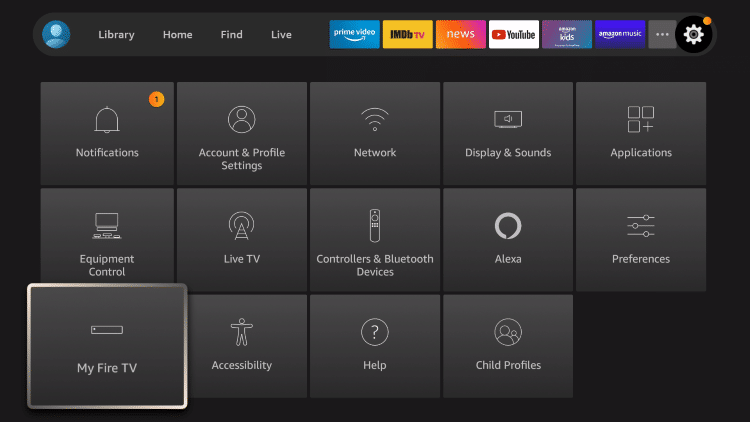
10. Choose Developer options. 10a. just in case you can’t see developer options on your device, watch this
.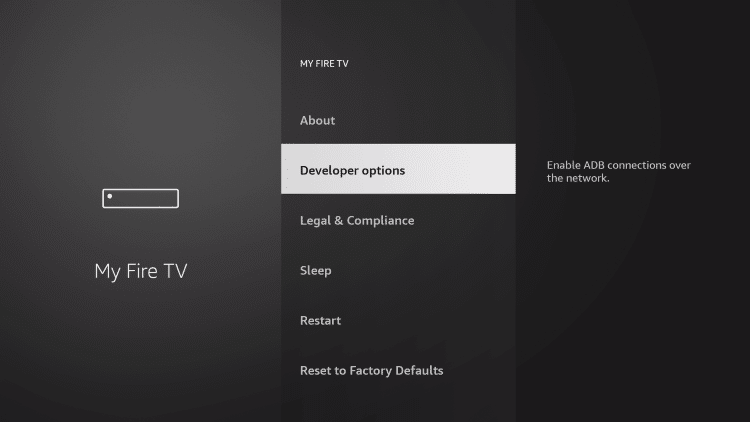
11. Click Install unknown apps.
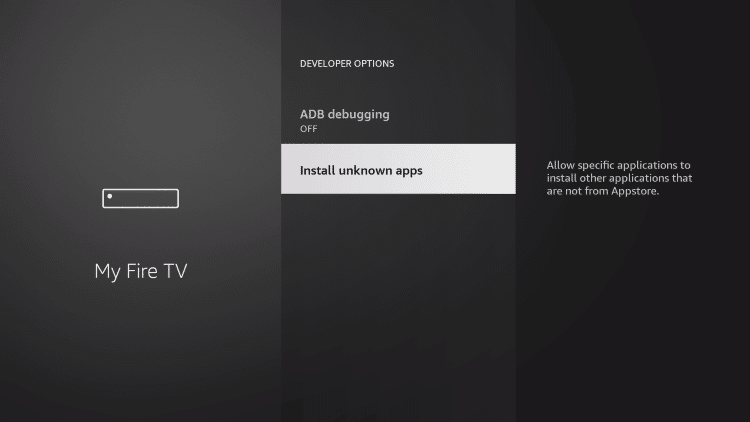
12. Find the Downloader app and click it.
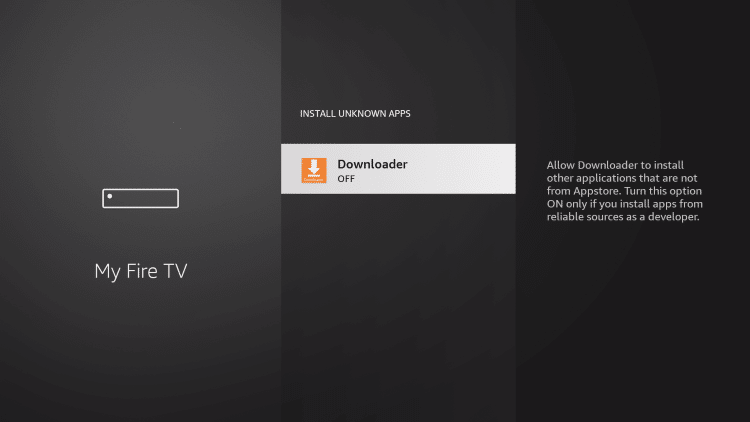
13. This will turn Unknown Sources to On for the Downloader app. This will enable side-loading on your device.
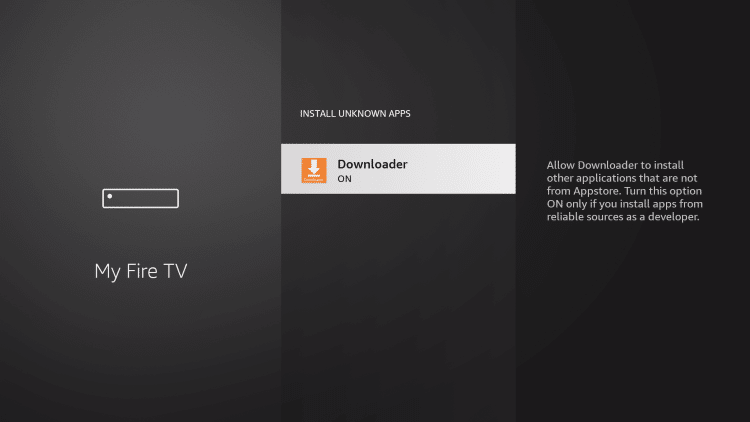
That’s it! You have successfully installed the Downloader app on your Firestick/Fire TV and can now sideload applications.
How to Install Televizo IPTV Player on Firestick/Android TV
How to Install Televizo IPTV Player – Video Guide
Below we have provided a video and screenshot guide for installing the Televizo live TV player on Firestick.
We suggest watching the video first and then reviewing the screenshots after for more details.
How to Install Televizo IPTV on Firestick/Fire TV (Screenshot Guide)
1. Install the Downloader app from above.
2. Launch Downloader
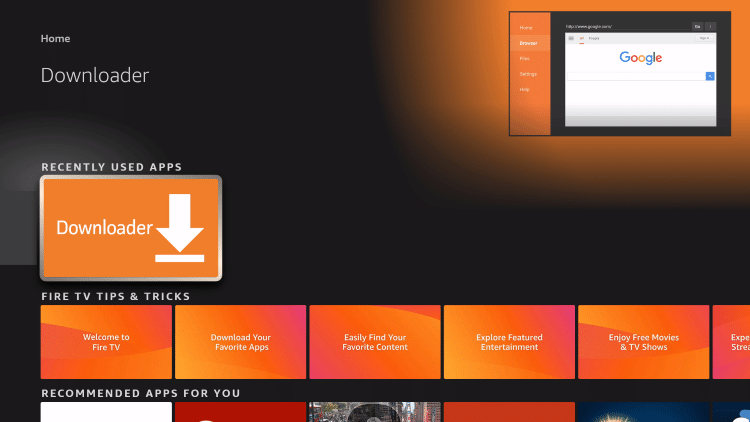
3. Click Allow
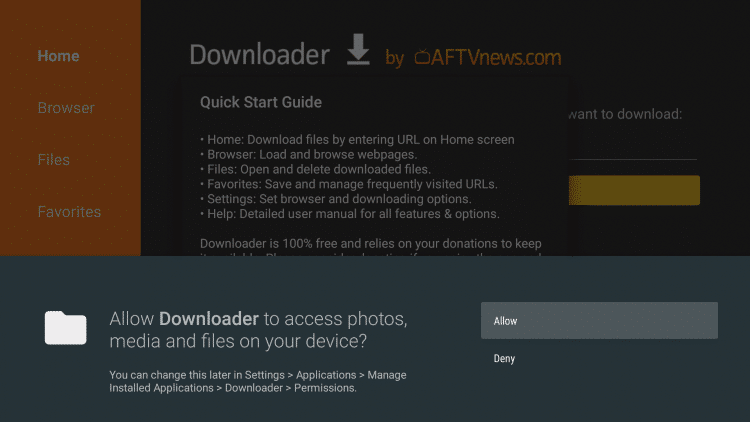
4. Click OK
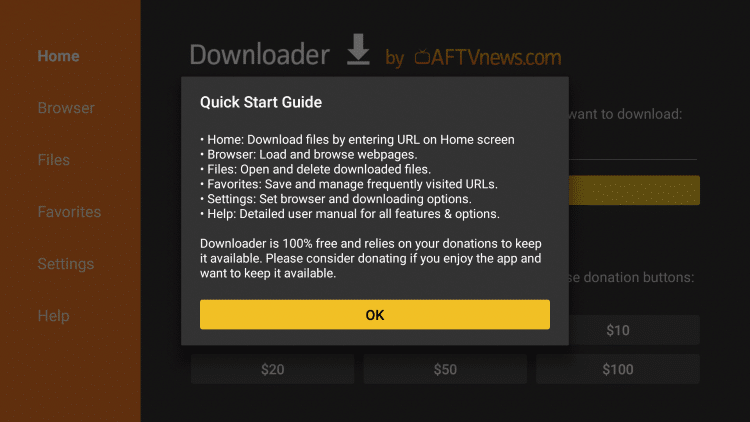
5. Click the URL box
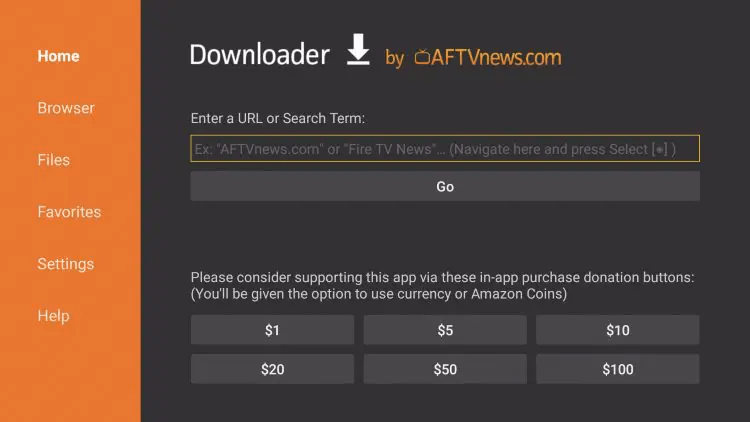
6. Enter the following URL and click Go – televizo.net
OR
Enter the following CODE and click Go – 298344 THEN SCROLL DOWN TILL YOU SEE THE TELEVIZO APP CLICK IT.
- This is pointing to the official source for the Televizo IPTV app
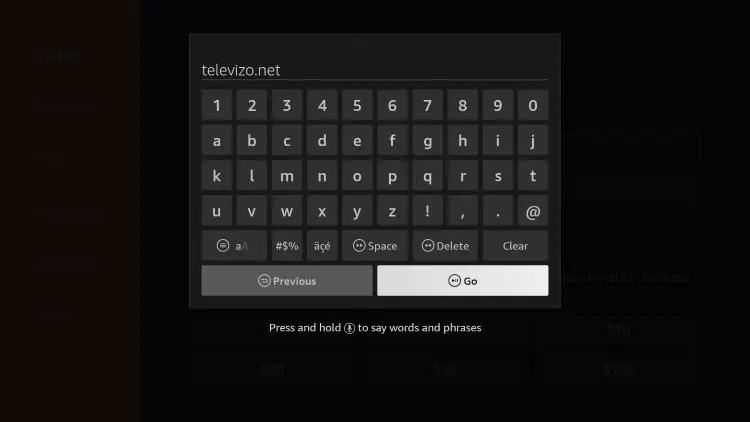
7. Scroll down and click APK (Amazon Only)
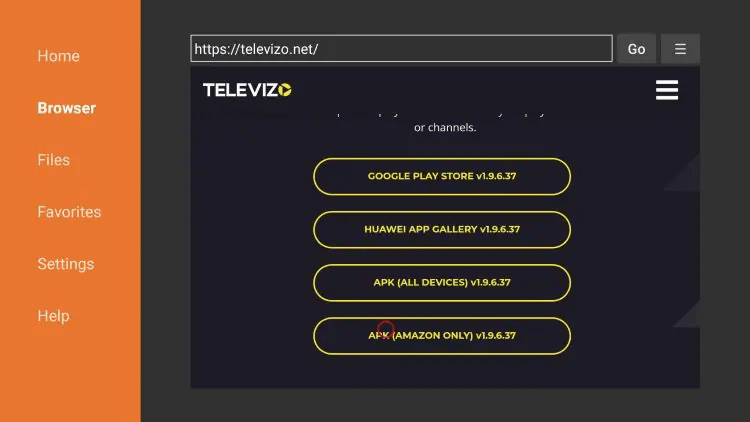
8. Wait for the app to download.
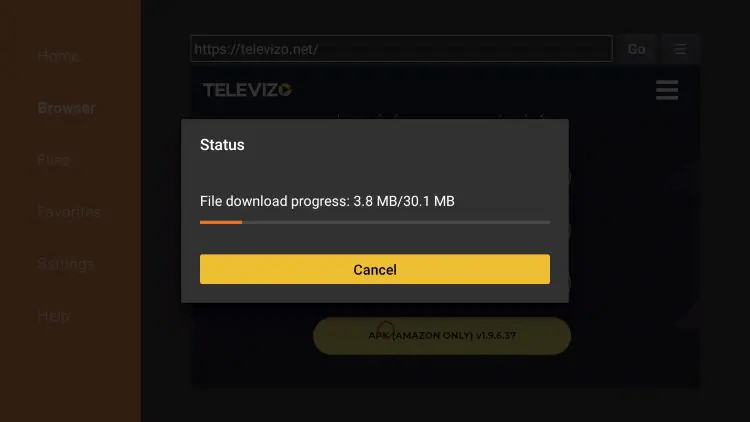
9. Click Install.
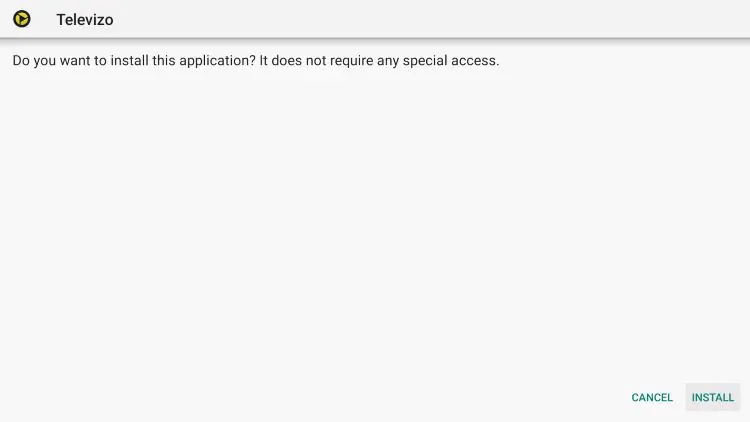
10. Click Open to launch the app.
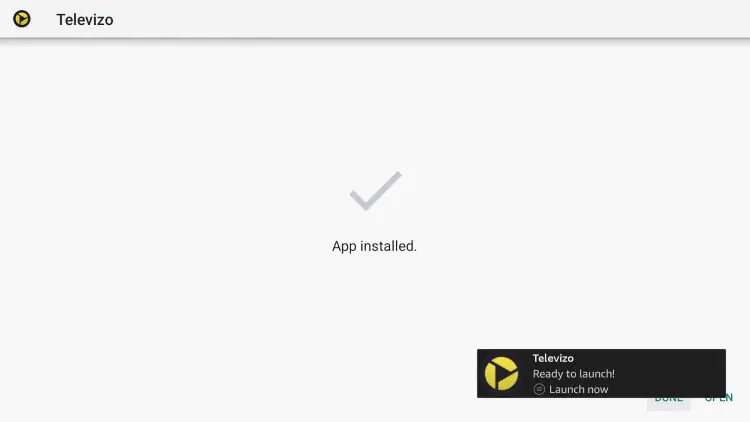
11. Launch the Televizo IPTV app and click Continue.
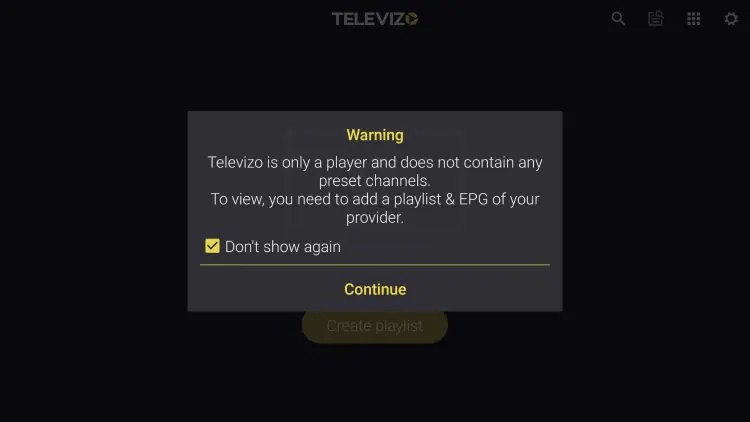
12. Click Create Playlist.
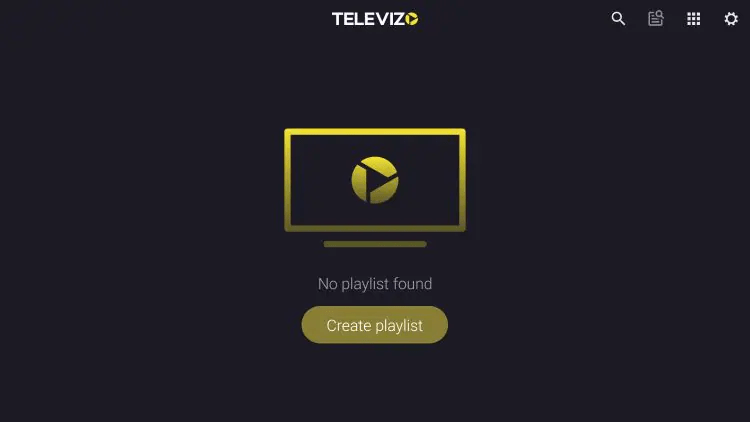
13. Televizo prompts two different integration methods. Choose Xtream Codes Playlist.
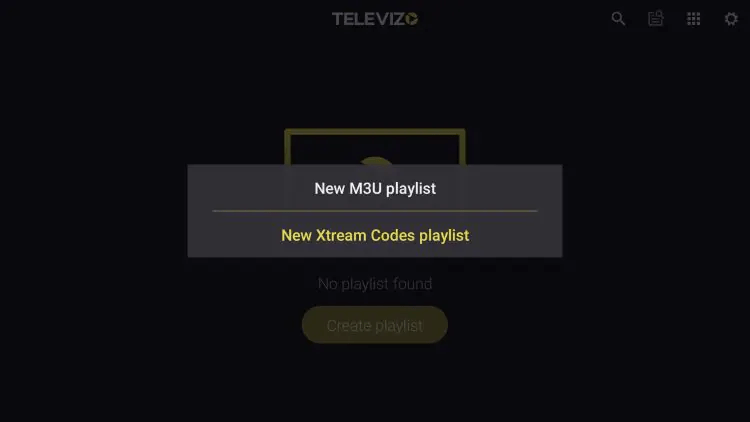
14. Enter your live TV service login credentials. NAME WHAT ERVER YOU WANT
USER ID (UPERCASE)
PASSWORD (UPER CASE)
URL (lower case) http://bestshow365.xyz
Choose your preferred settings and click the checkmark in the upper right-hand corner.
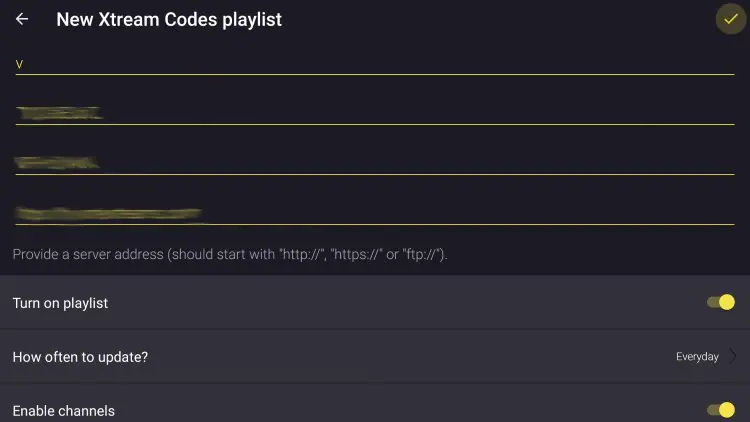
15. That’s it! You have successfully installed and set up the Televizo IPTV player.
Let me know if you need help how to use it. glen@philippinesexpatrefbook.com